Hello Readers.... Today's daily life almost every person has at least one android phone to do their daily life need or just for entertainment. When we use the phone, any time any our friend or family member want use our phone for any purpose ,so, in that case, we need to hide our private data or sensitive information from stranger or friend . To do this we found a very amazing trick to hide private data with the help of encryption technique that uses 256-bit encryption algorithm to securely safeguard our present files in the file manager . Andrognito 2 is the amazing app that uses the 256 encryption algorithm which is used in the military system to protect data.
When we encrypt our data using this app nothing anything changes in the data content. And when we need access our encrypted data then we can easily it decrypt means in its original state using this same app .
In this guide, we use Andrognito 2 App to encrypt our files and decrypt it into military grade technique which is the most famous and secure technology.
Important Features of Andrognito -
★ Designed with love in pure Material Design
★ Uses military-grade AES 256-bit encryption algorithm
★ Super fast encryption and decryption speed
★ Preview large encrypted files almost instantly
★ Supports hiding all types of files
How To Encrypt Files Available In Android Mobiles :-
1. Firstly Download The Andrognito 2 App Click Here
2. When you open this app the first time then you have to fill up your name and 4 digit PIN to encrypt your files .
 |
| Andrognito Register |
3. Now again you have to enter 4 digit PIN just for confirmation.
 |
| Confirm PIN |
4. In next window app aka security question which is helpful in forgot pin situation.
5. Now app will ask you to create vault so enter vault name and 4 digit vault PIN.
 |
| Create Vault |
6. After all, this process app shows you your unique PUK code which is helpful when you forgot your 4 digit pin.
 |
| PUK Code |
Hide PUK pin in such a way that no one can access it easily otherwise who know your PUK PIN that person can change your current Pin to new Pin.
7. Now after all this security setting press " + " button to encrypt files . select file type which you want to encrypt.
8. After selecting files in the files manager click on Lock button which appears on the top right side
9. After clicking on lock button your selected files are encrypted and hide it from all file manager .
10. Now you will see all encrypted files in home tab .
 |
| All Encrypted Files |
congratulations .... Now no one can access your protected files from anywhere in the file manager. File Encryption means neither it is deleted from storage nor change its data or content.
How To Decrypt Encrypted File :-
1. Simply long press on encrypted file and click on Unlock button which is also appear on the top right side .
2. After this, your selected file goes to its destination means from where it encrypt in the file location .
So now you can access the decrypted file and its available for all types of file manager .
How To Reset Forgot PIN :-
1. Open the app and click on forgot pin option .
2. Now select the suitable option to reset your pin.
 |
| Recovery Option |
3. After entering correct PUK code Or Security Question Answer
4. After correct answer now enter again new pin for this app .
5. And now you can login in the app using new pin without loosing data .
Friends, If You Like The Post Kindly Comment Below The Post And Do Share Your Response, Thanks For Reading.. 👍 👲

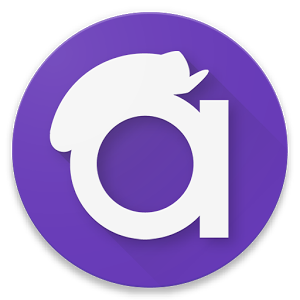
0 comments:
Post a Comment