Hello Friends, As We Know Wallpaper Is A Least Valued But Important Aspect Of Your Android Device. Some People Are Very Choosey About The Wallpapers While The Others Are Removed And Do Not Bother To Change The Wallpaper For Months Or Years Due To Various Reasons Which Is Gives An Odd Look To Others.
Downloading And Changing The Wallpaper Is Like A Daily Habit For Every Smart Phone Users , But As Time Passes By And The Excitement Fades Away, One Does Not Care About The Wallpaper Anymore And All The Images Just Lie Resting On The SD Card. Manually Changing The Wallpaper Each Time Seems Like An Implant. For This Kind Of Reason There Is An App For Changing Wallpaper Automatically As Per Your Requirement Which Will Save Your Battery And Automatically Change The Wallpapers. So Let’s Do A Trick How To Change The Wallpaper On Your Android Automatically…. All Quick and Easy!
Steps:-
Downloading And Changing The Wallpaper Is Like A Daily Habit For Every Smart Phone Users , But As Time Passes By And The Excitement Fades Away, One Does Not Care About The Wallpaper Anymore And All The Images Just Lie Resting On The SD Card. Manually Changing The Wallpaper Each Time Seems Like An Implant. For This Kind Of Reason There Is An App For Changing Wallpaper Automatically As Per Your Requirement Which Will Save Your Battery And Automatically Change The Wallpapers. So Let’s Do A Trick How To Change The Wallpaper On Your Android Automatically…. All Quick and Easy!
Steps:-
2. Then Open the App
3. Then Choose The Time For Changing Wallpaper Automatically In Change Wallpaper Every Section.
4.Then Click On The Albums Then Click On The Plus Button [+]
5.Then You Have To Add Image As Per Your Choice Or You Can Directly Choose A Folder .
5.Then You Have To Add Image As Per Your Choice Or You Can Directly Choose A Folder .
6.Then Go To Setting From There You Can Change Your Image Position
7.Then Choose Random Wallpaper Mode Which Is Below Of The Auto Rescan Box.
8.Then Come to Change Section Then Click On [+] Button
9.Then From Action Option Choose Switch To Album As Shown In Image Below
10.Then Come to Main Screen And You Can Choose Time For Changing Wallpaper With Time Interval..
That’s It Now You Can Enjoy Your Smartphone Smarter . J J






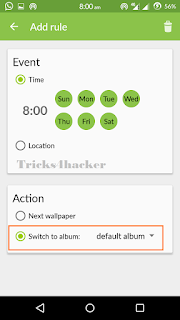



0 comments:
Post a Comment